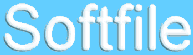
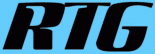
Free Softfile Demo
You can try Softfile absolutely free. The Softfile Demo contains a working copy of the program, with only a few features omitted.
The main limitation is that you can only create 100 pages of information. The full version allows 999,999 pages.
How To Download The Demo
Here are detailed directions for downloading and installing the demonstration version of Softfile. You may want to print this page so you can refer to it.
- Click here to download the installation file Is it safe?
If your browser offers a choice, click the Save or Save File button, or choose Save this program to disk and click OK.
You may see the Save As window. To save the file softdemo.exe on the Desktop, click the Desktop button, then click the Save button.
The Desktop button is along the left side of the Save As window.
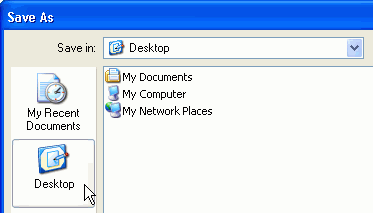
- Wait patiently while the file is copied across the Internet from our computer to your computer. Your Web browser should show the progress of the download.
- When the download is complete, you should see the file softdemo.exe on the Desktop. It may appear as softdemo, without the .exe extension.

You are ready to install Softfile on this computer. To install on a different computer, copy the installation file to the other computer.
How To Install
Here are detailed directions for installing Softfile.
- If you followed the previous instructions, the installation file is on your Desktop. Double-click the installation file.
- You should see a window with the title Setup - Softfile.
Read the instructions and click Next.
- You are asked to choose a Destination Location. The setup program will offer to install the programs in C:\Program Files\Softw, although you may change the folder if you wish.
If you have an earlier version of Softfile 3 installed, you should choose the same folder as before. Your data will be preserved.
After you have chosen a Destination Location, click Next.
- You are asked to choose a Data Location. If you have an older version of Softfile 3 installed, be sure to choose the same data folder as before. Your data will be preserved.
If the previous version was V3.05 or below, your data is located in the same place as your programs, which is probably C:\Program Files\Softw.
For recent versions of Windows, you cannot have the data files in the Program Files folder. Choose another location, such as C:\ProgramData\RTG\Softw. The corresponding location for Windows XP is this:
C:\Documents and Settings\All Users\Application Data\RTG\Softw\
After you have chosen a Data Location, click Next.
- You are asked to choose a Start Menu folder. Normally this is Softfile and there is no need to change it. Click Next.
- You will see the Ready to Install window. Click Install to begin the installation.
- The setup program will run automatically. The program will be installed and shortcuts will be added to the Start menu and the Desktop. Soon you will see a window that says the installation is finished. Click Finish.
What To Do Next
Double-click the Softfile icon to start Softfile. Or click the Start button and choose All Programs > Softfile > Softfile.

Choose Help > Tutorial from the Softfile menu. Read the tutorial for detailed instructions.
Uninstalling The Demo
A standard uninstall program is provided. Open the Windows Control Panel. Double-click the Add or Remove Programs icon. On the left side, Change or Remove Programs should be selected. Scroll through the list to find Softfile Demo. Click this item to select it, then click the Remove button. This will start the uninstall program.
The uninstall program will delete the Softfile program files. However, it leaves untouched any files that you may have changed or created, including the Softfile database and its indexes, which are in the Data Location.
If you plan to buy Softfile and you would like to keep the work you did with the demo, leave the files in the Data Location as they are. The data you created in the demo will be used by the full program. Just specify the same Data Location for the full program as you did for the demo.
If you do not plan to buy Softfile, you can delete the entire Data Location folder and all the files in it.
Copyright © 2002-2025 RTG Data Systems | Privacy Policy