

The Report Script Wizard is part of RTG Scripts. The menu choice Tools > Report Script Wizard, starts the wizard. Each time you run the wizard, it creates a script to generate a report. The script will:
Once the wizard has created a script, it will appear in the list of scripts in RTG Scripts. Then you can use RTG Scripts to run the script and generate the report.
We will show you some of the screens that the wizard uses to collect information.
After an Introduction screen, the wizard asks for a script number. Numbers below 2000 are reserved for RTG-supplied scripts.
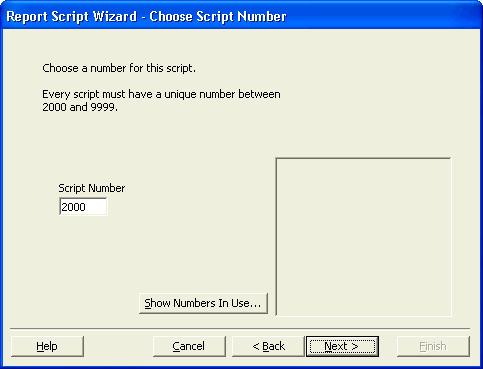
Next the wizard asks which program has the report you want to generate: RTG Bills, RTG Reports, or RTG Timer. Based on your choice, it shows all the reports that are available in that program. You must select one report from the list.
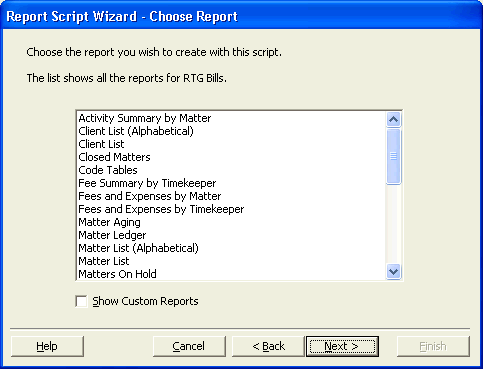
After you choose a report, you may need to supply additional information. For example, if you choose the Fees and Expenses by Matter report, you need to enter a matter range and a date range.
The matter range is entered just as it would be in RTG Bills. You can choose All Matters, a Matter Range, or One Matter. You can look up a matter in the RTG Bills database, just as you would in RTG Bills itself.
Choosing a date range is somewhat different than in RTG Bills. Instead of actual dates, you choose a description that uses "symbolic" dates. For example, if you click the This Month button, the Start Date would be MonthStart and the End Date would be Today.
Shown below is the range for To Date, from Start (the earliest possible date) to Today (the latest possible date).
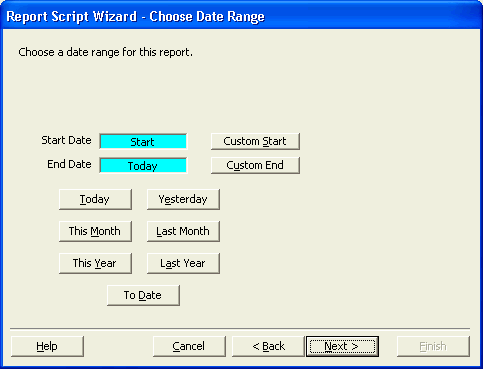
After you have chosen the appropriate ranges for the report, you must choose a destination. As you can see in the image below, your choices are to view the report, to send it to the printer, to save it in a disk file, or to email it as an attachment.
The final screen summarizes your choices. If everything looks correct, you click Finish and the script is created.
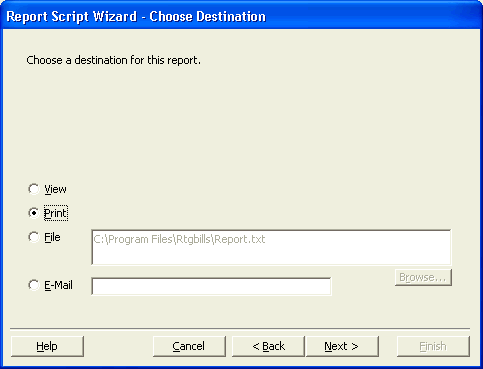
We have seen what the RTG Report Script Wizard looks like and how you can use it to create a report-writing script. The wizard is part of RTG Scripts.
Click here to return to the RTG Scripts page.Have you seen the RTG Scripts tour yet?
Click here for the RTG Scripts tour.Copyright © 2002-2024 RTG Data Systems | Privacy Policy