

RTG Scripts was designed to automate tasks involving RTG Bills and RTG Timer. Scripts are small programs. They can start other programs, choose menu items, enter text, and do other tasks that people normally do.
We'll show you what RTG Scripts does by focusing on a script that lets you change the bill format for all the matters of one client. Perhaps the client has asked you to change their bill format. If other clients currently use the same bill format, but you don't want to change their bills, too, you'll have to create a new bill format for this client.
Then you'll need to edit each matter for this client and change the bill format number. That could take time if the client has many matters.
RTG Scripts saves time by changing all the matters at once. Of course, you'll need to tell it the client number and the new bill format number.
Below you see the main window of RTG Scripts. We've highlighted the script that performs this task: script 1004. Next we'll click the Run button.
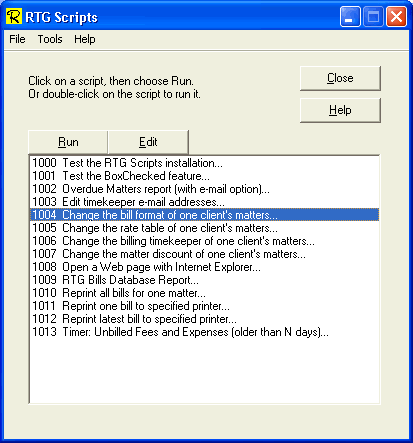
The Change The Variables window is shown below. The table lists the variables for this script, their current values, and a description.
Every time you run this script you'll need to enter a client number and a bill format number. Notice that the checkbox, Always show this window before the script is run, is checked, so this script will always let you change these two variables before the script runs.
This window is also used to change the description of the script. The description you enter here will appear in the main window of RTG Scripts.
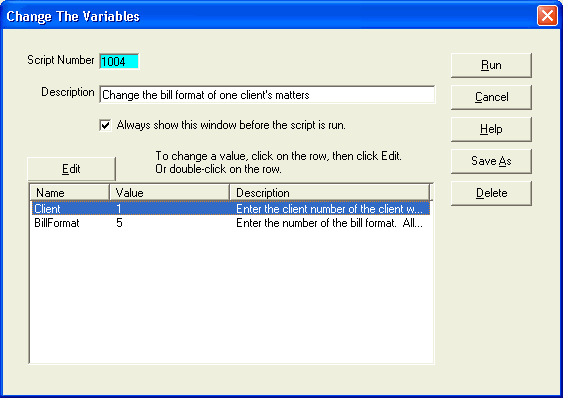
The first variable, Client, is highlighted. Notice that it has the value 1, meaning client number 1. When you click the Edit button, you can change the value of this variable.
The Change A Value window is shown below. It shows the name of the variable, Client, its current value, a description of the variable, and the type of variable.
The three variable types are Text, Number, and True/False. The fact that Client has a type of Number is a reminder to type in the client number, not the client name or abbreviation.
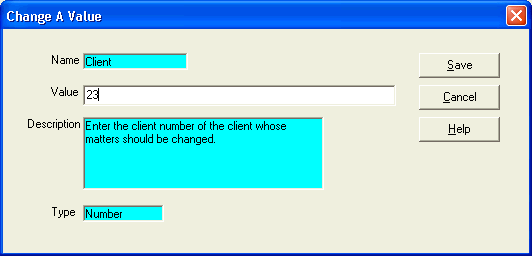
As shown here, the client number 23 has been entered. Click Save to save this value and return to the Change The Variables window.
Next you would change the bill format number, which is the variable BillFormat.
When you have entered values for both variables, you are ready to run the script. Click the Run button on the Change The Variables window.
You will be asked to confirm that you want to make this change:
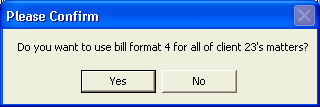
When you click Yes, the changes will be made to the RTG Bills database. A Done message will tell you when the changes are completed.
Some scripts must run RTG Bills or RTG Timer, perhaps to create a report. This script, however, does not use RTG Bills. It writes changes directly into the RTG Bills database.
We have seen what RTG Scripts looks like and how you can enter the values for variables before you run a script.
RTG Scripts comes with several useful scripts. In addition to running scripts written by RTG, RTG Scripts includes a Report Script Wizard that writes scripts. It can create a script that will generate any report in RTG Bills or RTG Timer.
Click here for the Report Script Wizard tour.Copyright © 2002-2024 RTG Data Systems | Privacy Policy