
Windows XP
Windows XP is Microsoft's latest desktop operating system. Think of it as a synthesis of two product lines: Windows 95, 98, and Me on the one hand, and Windows NT and 2000 on the other. The Windows NT/2000 line is known for its greater stability (in other words, fewer crashes), so the hope is that Windows XP will inherit this feature.
Windows XP has several interesting new features. The Start menu organizes links to your programs in a new way. When you click the button, you'll see two columns. The left-hand column has two parts. The upper part has links to programs you need frequently, such as your e-mail program and Web browser. The lower part has links to six programs, plus a link that reveals the rest of your installed programs. The programs in this lower part will change over time to reflect the software you use the most.
The right-hand column of the Start menu has three parts. The first part has links to special folders: My Documents, My Computer, and possibly My Network Places. Next come links for the Control Panel and a Connect To link for dial-up Internet connections. Finally, there are links for Help and Support, Search, and Run. With all of these features on the Start menu, you don't need desktop icons at all.
Of course, many people will still want icons on the desktop. In the past, you could arrange the icons neatly by right-clicking on the desktop and choosing Line Up Icons. XP goes a step further and lets the icons pop into position as you move them, using the Align To Grid option.
If you write your own CDs, you'll probably like the built-in CD-writing software. When you insert a blank CD in the drive, XP opens an Explorer window. Just copy and paste files or folders into this window, then click on Write these files to CD. Type in a name for the CD and the rest is automatic.
It's a good thing that Microsoft included this capability, because the software for writing CDs that came with your CD writer probably won't work with XP. Roxio (formerly Adaptec) CD Creator, the most popular choice, doesn't work unless you upgrade to Version 5 (for $99.95 less a $30 mail-in rebate) and then download a free XP upgrade from their Web site.
One of the most subtle changes in Windows XP affects program menus. Here are images of RTG Bills from Windows 98 and Windows XP:

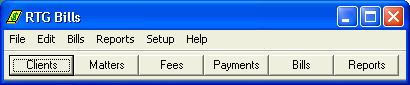
Apart from the obvious differences in the colors and the title bars of the windows, there is a subtle difference in the menus. Notice that each menu choice in the first image has an underlined letter, which represents a shortcut key. For example, you can press Alt-E to drop down the Edit menu instead of clicking the word Edit with the mouse.
Under XP, the menu items have no underlines. The Alt-E and other shortcuts still work, but you don't see the underlines until you depress the Alt key.
RTG Bills and Windows XP
We have tested RTG Bills and RTG Timer with Windows XP and they appear to work very well, with one exception. The backup feature in both programs uses RTG Backup, a separate program that does the actual compression and copying of your data. Under some circumstances, RTG Backup does not work properly with Windows XP and Windows 2000. You can download an updated version of RTG Backup from our Web site.
XP uses different colors from earlier versions of Windows, and the color scheme is reflected in our software. The main window in RTG Bills and RTG Timer uses the Windows desktop color. Right-click on the desktop and choose Properties. Click the Desktop tab. This is where you can choose a background for the desktop.
Notice the Color choice in the bottom right corner. You won't see that color on your desktop if you have chosen a background other than None, but the desktop color is nevertheless the color that Windows will supply for the main window of RTG Bills and RTG Timer. Change the color here to change the color in our software.
More Retainer Accounts
We constantly work on improvements to RTG Bills, our time and billing program for law firms. We are currently working on better handling of retainer accounts.
The current version of RTG Bills is limited to one retainer account per matter. Sometimes a firm will need more than one account. Perhaps one account is used strictly for fees and another account is used only for expenses. The only way to handle that now is to keep track of one account outside of RTG Bills, or to use a separate matter just to hold the account balance.
Another limitation is that all retainer accounts are tied to one particular matter. If a client gives you a retainer to be used to pay several different matters, the only way to handle it is, again, to create a separate matter to hold the retainer balance. Then you have to enter two transactions to pay each matter balance: one to reduce the balance in the retainer-only matter and another to pay the amount due for the actual matter.
We are working on the elimination of both of these restrictions. We are adding the ability to handle several retainer accounts for each matter. You'll be able to create both matter-level accounts (which can only be used to pay the balance due for one matter) and client-level accounts (which can be used to pay any matter for the client).
Automatic retainers in RTG Bills let the program apply a retainer, as needed, to pay the balance due for a matter. Currently you can choose to pay fees, expenses, or both automatically. When we add multiple retainer accounts, you'll be able to choose one account to pay the balance for fees and a different account to pay the balance for expenses. Each account can be either a matter-level or a client-level account, so you could have a matter-level account for fees and a client-level account for expenses.
There are two restrictions that we expect will remain:
- You can use either automatic retainers or manual retainers to pay a bill, but not both. If RTG Bills sees that you have entered a manual retainer transaction for a matter, it will not attempt to generate automatic retainer transactions as well.
- For each amount due (fees, expenses, late charges, and taxes), you must specify one retainer account to use for automatic transactions. For example, you cannot automatically take money out of two different accounts to pay the fees for one matter.
As always, we will do our best to make the new retainer accounts easy to use. We want these new capabilities to be available for people who need them, but to be unobtrusive for those who don't.
RTG Bills and RTG Timer are trademarks of RTG Data Systems. Other company and product names may be trademarks of the companies with which they are associated.
Copyright © 2001 RTG Data Systems