
RTG Timer for Palm* Computers
Many people have asked if we plan to integrate RTG Bills and RTG Timer with the popular Palm handheld computers. Yes, we do! Although our product isn't ready for release yet, we thought it might be helpful to provide a sneak preview.Our product is tentatively named RTG Timer Handheld Edition, or Timer-HE for short. There is a part that runs on the Palm computer and a part that runs on your Windows* PC. The Palm program lets you time your work and enter expenses, just as you would in RTG Timer. You can see the same lists of clients and matters that you see in RTG Timer on the PC. You also can choose one timekeeper and one activity code table to use for each Palm computer's fees and expenses.
When you are ready to bill a transaction, mark it "released" and the next time you press the HotSync* button, the transaction will be copied to the PC and deleted from the Palm computer. RTG Timer will read the transaction into its database so that it will be included in RTG Timer reports. You can also do final editing, and spell checking, of the transaction in RTG Timer. (Spell checking will be introduced in Version 2.01 of RTG Bills and RTG Timer.)
Here is the transaction entry screen as it appears on the Palm computer:

Dotted lines represent places you can enter text, using either the Graffiti* handwriting recognition software or the pop-up keyboard. Dotted boxes lead to a new screen from which you can make choices with the stylus. For example, if you tap the date, you can choose a new date from a monthly calendar. If you tap the activity code, you will see the complete list of activity codes.
Similarly, the downward-pointing triangles also lead to new screens. The one next to the matter number lets you choose a new matter number just as you do in RTG Timer: first choose a client, then choose a matter for that client. The one next to the description gives you a full screen on which to enter the transaction description. And the triangle next to the hours lets you choose a time interval using the standard Palm input screen: you select a start time and an end time.
Finally, the rounded rectangles are buttons, just like the buttons in a Windows program. The large Start button starts the stopwatch. When the stopwatch is running, the Start button is replaced by two smaller buttons, Stop and Reset.
The Recent button displays a list of the most-recently-used matters. The Delete button deletes the current transaction. The Done button is like Save in Windows. It saves the transaction and exits from this screen.
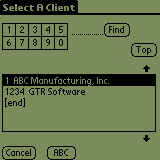
Here is the screen for selecting a client by client number. You can scroll through the list, five clients at a time, using the arrows above and below the list box. Or you can enter a number, say 1000, tap Find, and see the clients starting at 1000. The number can be entered by tapping the numbered boxes, or you can use Graffiti. When you see the client you want, just tap it to select it and move on to the matter screen. As in RTG Bills and RTG Timer, if the client has only one matter, it is selected automatically.
You can also choose a client from an alphabetical list. Tapping the ABC button switches to another screen with the clients in alphabetical order by client abbreviation.
Overall, RTG Timer on a Palm handheld computer is very similar in its operation to RTG Timer on a Windows PC.
Sending Bills by E-Mail
In the past, if you wanted to use RTG Bills to send a bill by e-mail, our advice was to write the bill to a disk file. First, you print the bill in the usual way, so you have a paper copy to keep in your files. Then you reprint the bill to disk using the menu choice Bills, Reprint To Disk. You must enter a filename for the bill. Attach that file to an e-mail message.A disadvantage of this method is that the bill is written as a text file, with no font information. It will look as though you had used the fixed-spaced Courier font rather than the more common proportionally-spaced Windows fonts like Times New Roman or Arial.
If you would like to e-mail a true image of the printed bill, try using HotSend* from eFax.com*. This is a free program that you can download from the HotSend Web site:
http://www.hotsend.com
When you install the program on your PC, you'll find that you have a new "printer" named HotSend Email Attacher. When you "print" a bill to this printer, HotSend creates an e-mail message and attaches an exact image of the bill to it. HotSend starts your e-mail program so you can put in the client's e-mail address and a message. It's very much like sending a fax from your computer.
In the current version of RTG Bills, you must choose a printer by going to the Printer folder in Windows. Start, Settings, Printers will take you there. Then right-click the printer and choose Set as Default. RTG Bills Version 2.01 will let you select a printer inside the program with the command Setup, Printer.
The page images which HotSend creates are in a proprietary format, so your client needs a viewer to see or print them. There are two ways to handle that. HotSend can include the viewer with the images, so the client receives a single attachment with a built-in viewer. That's fine if you don't do this regularly, but it makes the attachment much bigger. A client who receives bills by e-mail each month should, instead, get the HotSend viewer. It's free. Then your monthly bills will be quite small. A one-page bill was only 6K when we tried it.
HotSend is not limited to sending bills by e-mail. Anything you can print, you can attach to an e-mail message: spreadsheets, reports, even Web pages. And HotSend Email Attacher works like a color printer, so the original colors of a Web page are preserved.
HotSend vs. Adobe Acrobat
Portable Document Format (PDF) files are common on the Web. You need the Adobe Acrobat Reader in order to view them. The Acrobat Reader is free but large: 5.6 MB for the current Windows version. Readers are available for Macintosh and many versions of Unix. The program to create PDF documents is $249 if purchased directly from Adobe Systems.In contrast, HotSend is less widely used. The free viewer (the eFax Microviewer) is only 200K for Windows. A small ad appears on the viewer's toolbar at all times. A Macintosh version is available, but there are no Unix versions. The program to create HotSend documents is free.
The PDF format has additional features, such as a table of contents and text searching, which the HotSend format does not have. HotSend just creates page images. But for short documents such as a bill, we think HotSend is a very good alternative to Adobe Acrobat.
Look Up Matter By Bill Number
RTG Bills can print a unique bill number on each bill. But what do you do if the client sends their payment with the bill number instead of the matter number? You need the matter number in order to enter a payment transaction.We are offering a small program that solves this problem. Enter a bill number and it will show you the matter number, bill date, client name, and matter name. It also copies the matter number to the clipboard so you can paste it into RTG Bills. Here's what the program looks like:
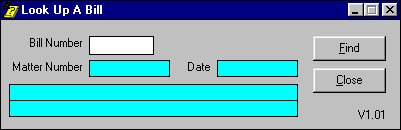
You can get this program at no charge from the RTG Web site:
https://www.rtgsoftware.com/lookup.htm
RTG Bills and RTG Timer are trademarks of RTG Data Systems. Other company and product names may be trademarks of the companies with which they are associated.
Copyright © 2000-2023 RTG Data Systems