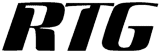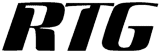After you sign in to RTG Timer Online, you will see the RTG Timer Menu.
Here we see the top portion of that menu.
To start entering fees, you would click the New Fee button.
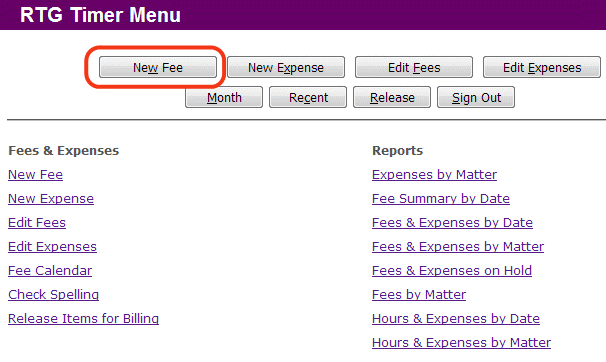
This is the fee entry page. You can click the Start button to begin timing your
work, or simply enter time in the Hours Reported box.
Time entries can use decimal hours (1.25), or hours and minutes (1:15).
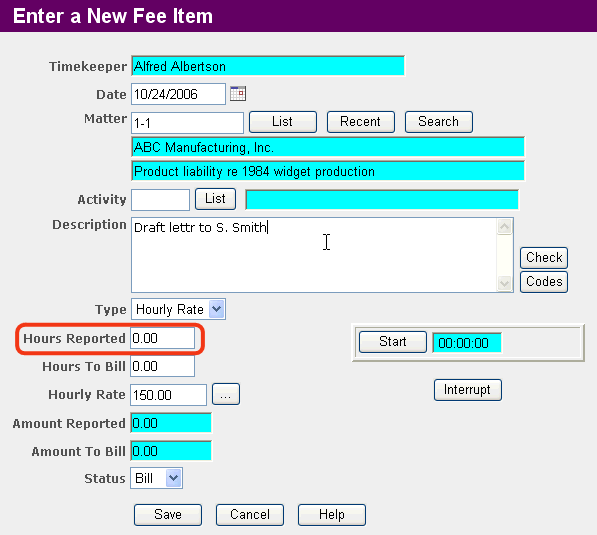
The Check button checks the spelling of the Description.
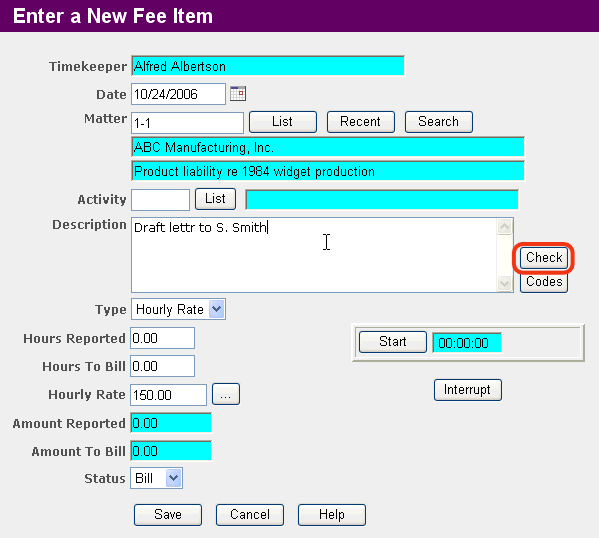
Here we see that the spell checker has found an error and has offered a suggestion
for fixing it. When you click Replace, it will replace lettr with letter.
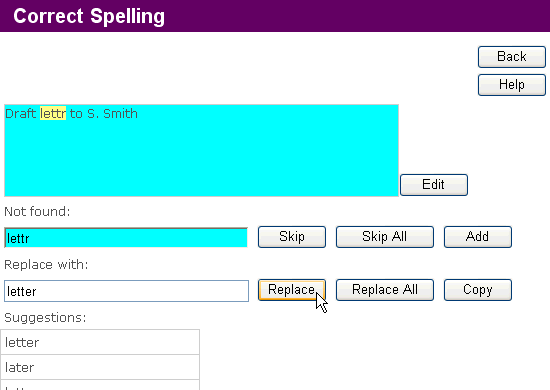
After you save your fees and expenses, they appear in this list, most recent first. As you move the mouse cursor over an item in the list, the row is highlighted as you see here. Just click the mouse to edit the highlighted item.
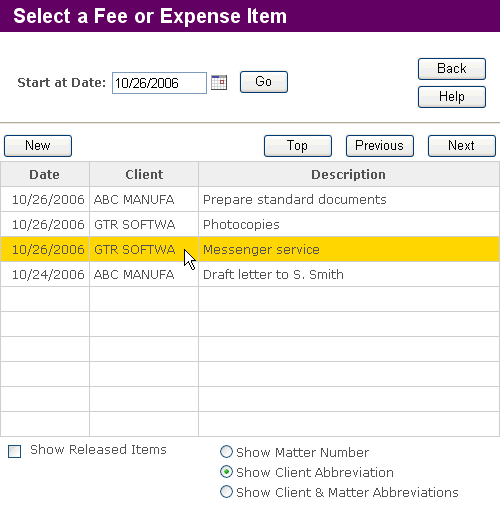
That's the end of the tour. We hope you will try RTG Timer Online for yourself.
Our free trial lets you use RTG Timer Online for one month so you can decide whether to subscribe. Up to three users can participate in the free trial.
Are you wondering how your list of clients and matters got on the Web, and how you can bill the fees and expenses that you entered? Read How It Works.
Continue
Copyright © 2015 RTG Data Systems