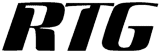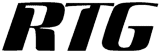RTG Bills Online
Email Bills to Clients - Part 1
Before you can send bills by email, you must tell RTG Bills which clients are to receive emailed bills.
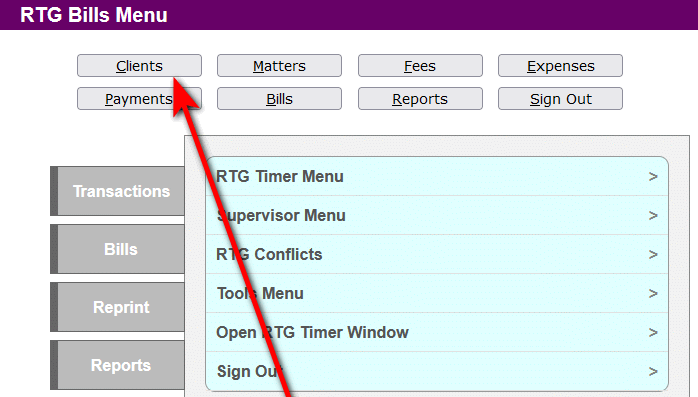
Select a client to receive bills by email.
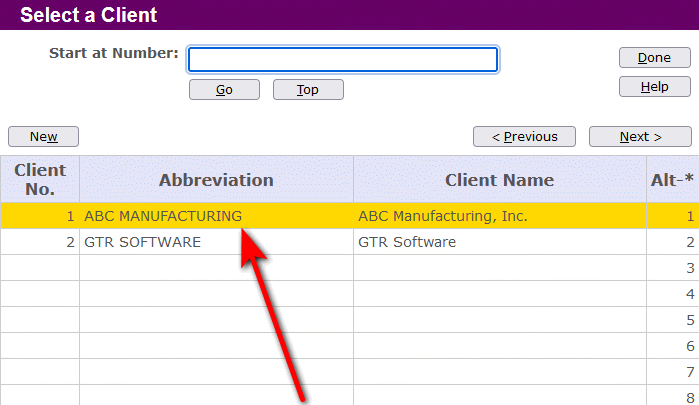
Enter the email address for this client.

Set the cover page options as shown here.
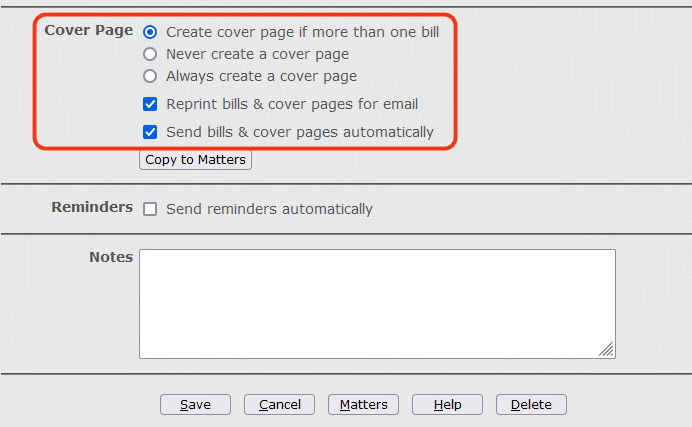
Click the Copy to Matters button to copy these settings to each of the client's matters.
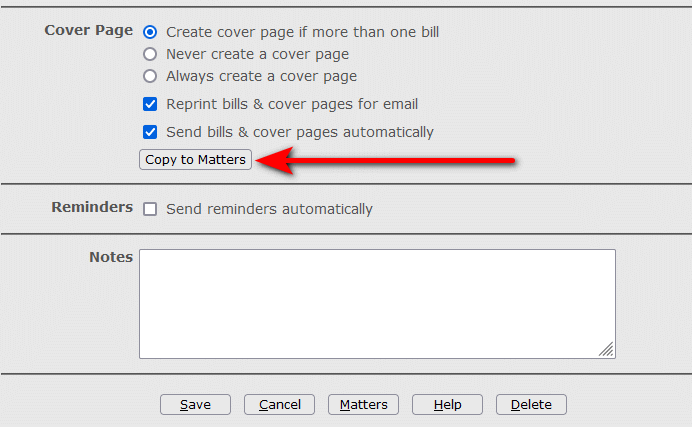
Click Save to save the changes to this client. Repeat these steps for each client.

Next, go to the Supervisor Menu to enter email settings.
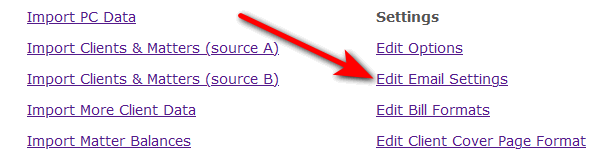
Supply the information needed to send email from your computer. Click the Help button at the bottom of the page for a description of each field on the page.
The help information has a link to special instructions for using Gmail to send email.
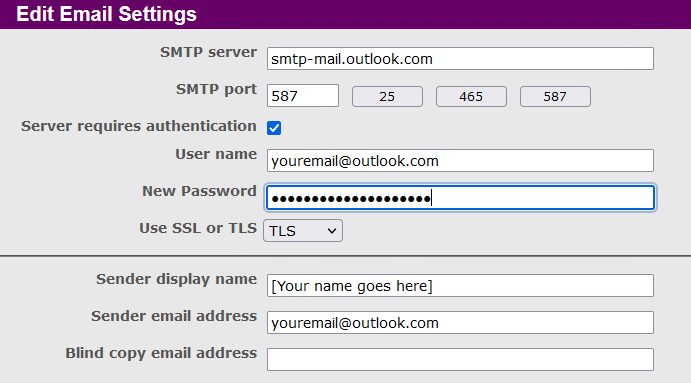
Click the Test button to check that your settings are correct. If you receive the test message, click Save to continue.
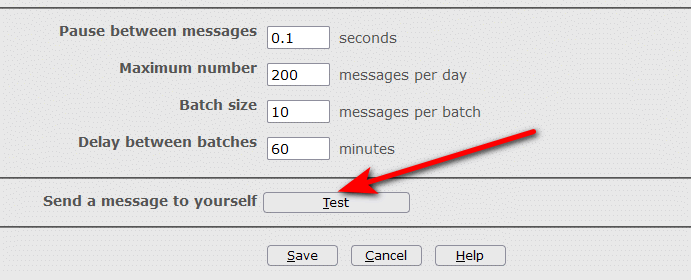
The End
Copyright © 2025 RTG Data Systems