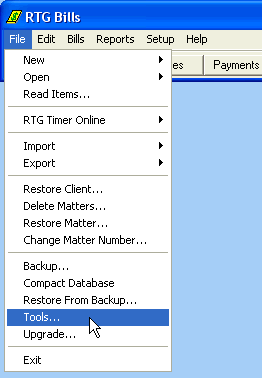
Choose File > Tools from the menu.
If you have a question about RTG Bills, RTG Support may ask you to send us a file from your computer. We have a special program to make that easy to do.
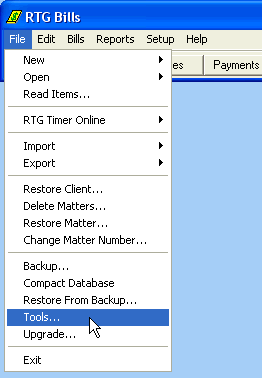
Choose File > Tools from the menu.
In the list of tools, click Send a File to RTG, then click OK. RTG Bills will exit, and the Send a File to RTG program will start.
Older versions of RTG Bills did not include this tool. If you don't see Send a File to RTG, then you need to install that tool first. See How To Install Updates for instructions.
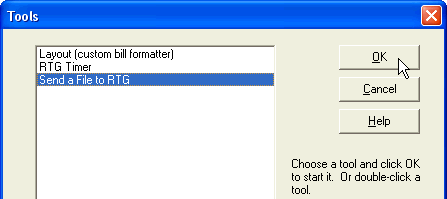
Choose a File Type from the dropdown list. RTG Support should tell you what to choose from this list.
Click on the file you want to send from the list of files. Again, RTG Support should have told you which file to send. Here we have chosen fmt01.rtg, which is the file that contains your choices for bill format 1.
Click the Setup button.
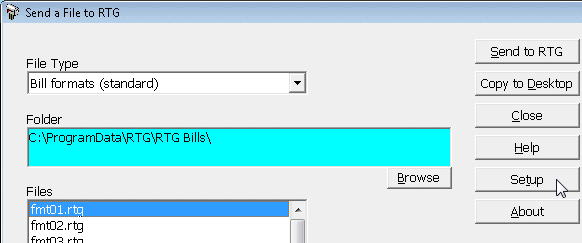
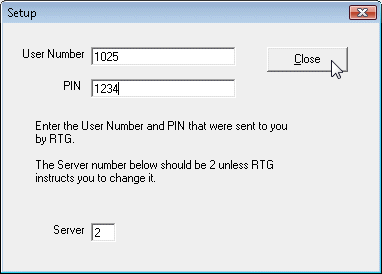
Enter the User Number and PIN that RTG Support gave you. These numbers must be correct or the file will not be accepted by our server.
Click Close.
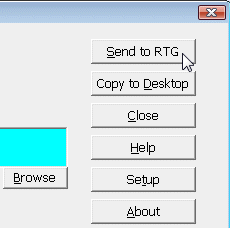
Click the Send to RTG button.
A message will tell you if the file was sent successfully. Click OK.
Then click Close to exit from the program.
Send a message to RTG so we know that you have sent the file, which is now stored on the RTG server.
Copyright © 2011-2013 RTG Data Systems
https://www.rtgsoftware.com