Before you can enter a retainer, you need a retainer account. To create a new retainer account for a matter, choose Edit > Retainer Accounts.
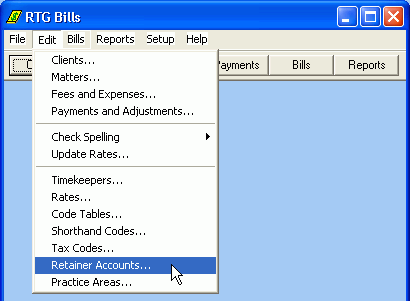
Before you can enter a retainer, you need a retainer account. To create a new retainer account for a matter, choose Edit > Retainer Accounts.
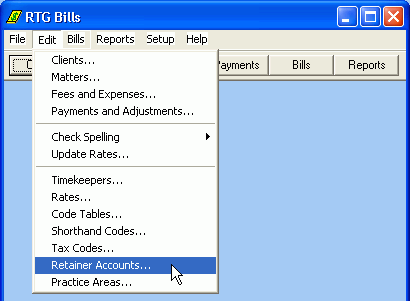
Here we see that matter 1-1 has no retainer accounts. Click New to create one.

The Retainer Account Wizard will start. Make sure the client and matter are correct.
Click Next.
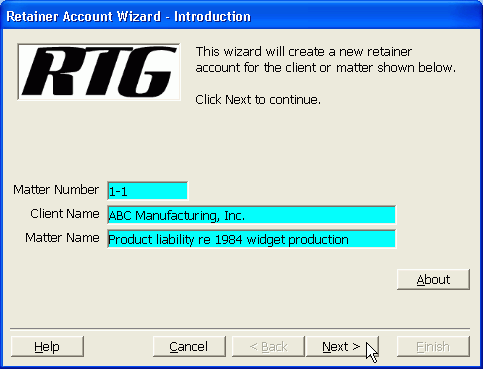
Choose the Account Type. Most retainer accounts are for a particular matter, which we call a matter-level retainer. Click Next.
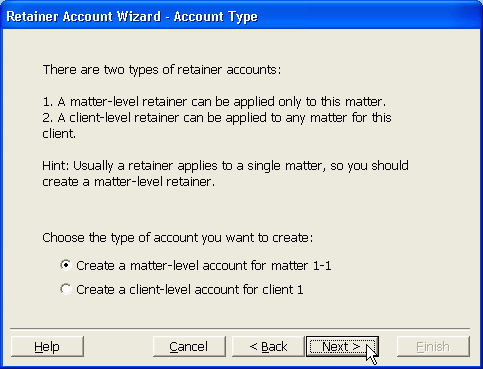
Change the description, if you wish, to better describe this account. The description appears on the bills.
Click Next.
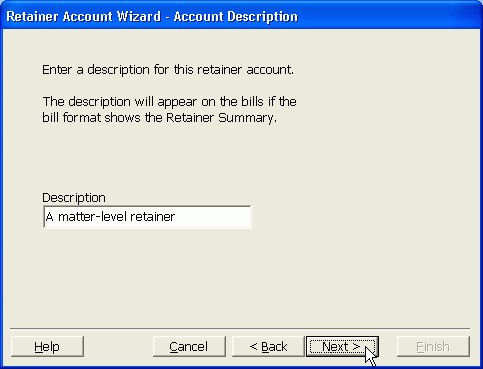
If you wish, this can be a replenishing retainer, which causes the bills to ask for an additional payment when the retainer balance falls below an amount of your choice.
Leave both (A) and (B) amounts as zero if you do not want to ask for replenishment.
Click Next.
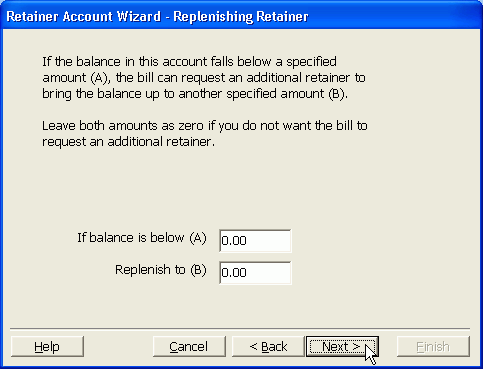
When there is only one retainer account for the matter, it should be the standard account, so RTG Bills won't ask us to choose an account each time we enter a retainer.
Click Next.
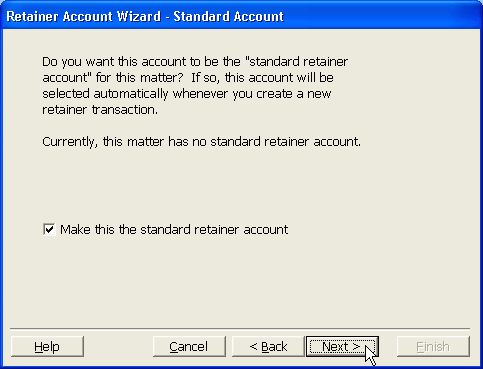
Do you want RTG Bills to pay the balance due automatically? When you print a bill, RTG Bills will create a Use Retainer transaction.
If you do not want the retainer to be applied automatically, click Check None to remove all of the check marks.
Click Next.
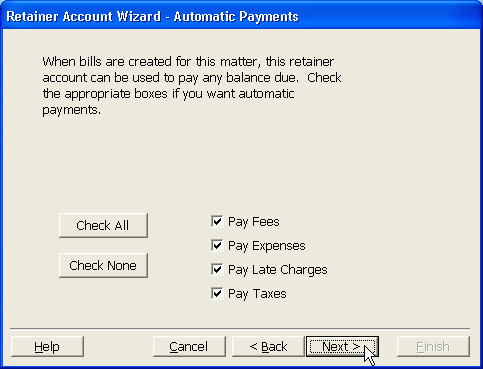
Here you see all of the choices you have made. Click Finish and the retainer account will be created.
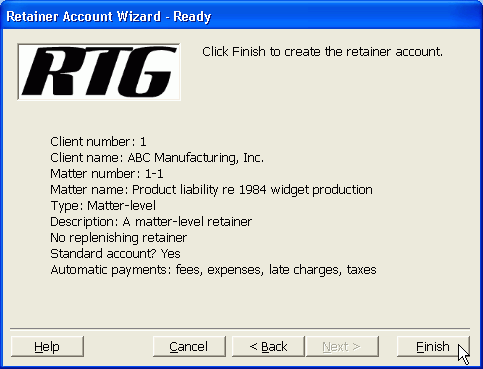
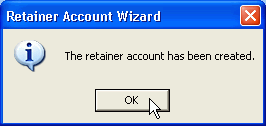
Click OK.
Copyright © 2006-2013 RTG Data Systems
https://www.rtgsoftware.com