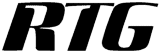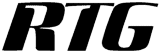RTG Timer
Entering A New Fee
Fees can be entered into RTG Bills or RTG Timer, but
only RTG Timer has a stopwatch so you can time your work.
To enter a new fee in RTG Timer, click the Fee button.

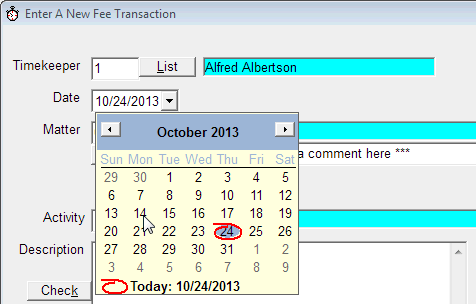
Notice that the timekeeper is already filled in. RTG Timer
can be set up so that it always fills in the attorney. This is optional.
Here we are about to select a date using the pop-up calendar.
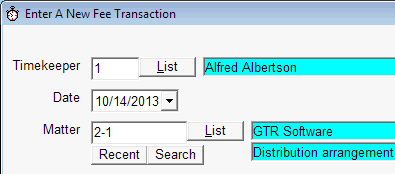
We can enter the matter number in four ways:
- Click Recent and choose from a short list of recently-used matters.
- Click List and choose the client from a complete list of clients,
and the matter from a list of the matters for that client.
- Click Search and search for the client or matter by name.
- Simply type in the matter number.
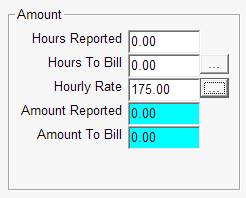
As soon as you enter the timekeeper and the matter, the hourly rate
is filled in by the program. It gets the rate from the rate table
assigned to this matter.
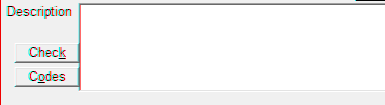
We are ready to enter a description.
We type "ltr" and press the space bar.
The shorthand code is replaced by "Draft letter to" and...

...you just add the person's name.
You define your own shorthand codes. To insert a code, either type
the code as we did here (always 2 to 5 characters)
or click Codes and select the code from a list.
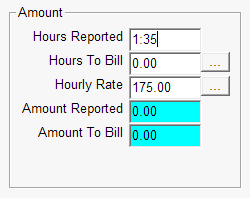
You can enter the number of hours directly or you
can use the stopwatch to time your work.
Here we have entered one hour and 35 minutes.
We could have entered the time in decimal hours instead.
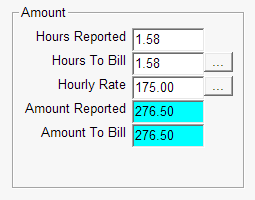
After you leave the Hours Reported box,
the time is converted from hours and minutes (1:35) to decimal hours (1.58).
At the same time, the Hours To Bill is filled
in and the dollar amounts are calculated.
If you wish, you can change the Hours To Bill to be more or less than
the Hours Reported.
In other words, you can write up or write down this transaction.

Here is the RTG Timer stopwatch.
The yellow box shows the elapsed time in hours, minutes, and seconds.
If you press Stop, the stopwatch stops and the time is added
to the Hours Reported. If you press Reset, the stopwatch stops
and the time interval is discarded (but you are asked first if you really
meant to do that).
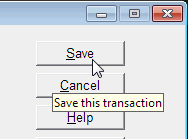
Finally, click Save to save this fee transaction.
After you save the fee transaction, you can enter another fee or expense.
However, if you are done, press Esc or click Cancel.
If you would like to see a full-size image of the fee entry screen,
click here.
The End
Copyright © 2002-2013 RTG Data Systems