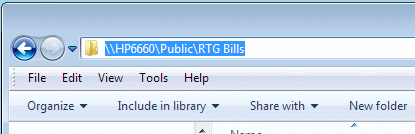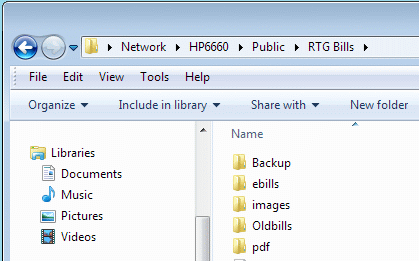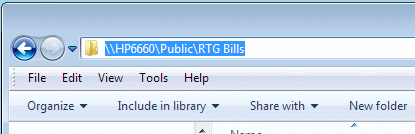RTG Bills
How to Specify the Network Data Location
During the installation of RTG Bills on a network, you are asked to specify the Data Location. The location you see here, in the ProgramData folder on the local C drive, is for non-networked installations only. Data stored there cannot be shared over a network.

RTG suggests using the "UNC name" of a shared folder, like this:

In the example above, we have created a folder named RTG Bills in the Public folder of the server named HP6660. Notice that there are two backslashes before the server name.
The Public folder is shared with everyone on your network. That may or may not be appropriate for your network. You can use a different location if you know how to set Windows network permissions. Every RTG Bills and RTG Timer user will need permission to read, write, and create files in the shared folder.
From any computer on the network, you should be able to find your shared folder using File Explorer, which is the feature in Windows that displays folders and their contents.
Start by clicking Network on the left side of the File Explorer window. That displays the devices on the network. In our example, you would double-click HP6660 (the file server), then double-click the Public folder, and finally double-click RTG Bills.
If the RTG Bills folder doesn't exist yet, you can create it with File Explorer.
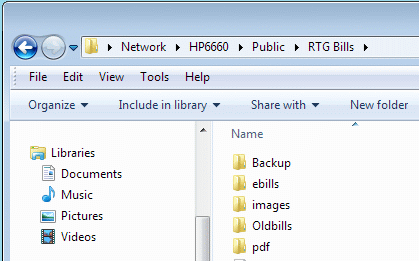
Put the cursor in the area where you see the path to the folder. Click and it changes to the path as shown below. That's what you enter for the Data Location.